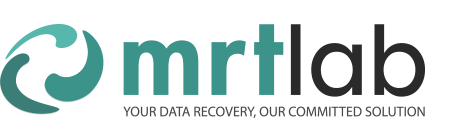Video Tutorial of MRT Seagate F3 Shielding Head
Download link of video tutorial: http://us.mrtlab.com/video/sgtcuthedthz.rar
Released Date: Feb. 22th, 2016
For purchasing MRT tools: http://en.mrtlab.com/mrt-pro
Tips: Learning this tutorial requires some preparatory knowledge. Please study the following two preparatory tutorials in sequence first, and then read this tutorial.
1. Shield Bad Tracks by Non-resident List of Seagate
http://en.mrtlab.com/shield-bad-tracks-by-non-resident-g-list-of-seagate
2. Shield Bad Tracks by Zone/Head in Seagate HDD
http://en.mrtlab.com/shield-bad-tracks-by-zonehead-in-seagate-hdd
In above two tutorials, there explain the basic knowledge of repairing bad tracks, and offer a repair process. While there are many limitations in previous tutorials, for example, the effect is limited for Seagate F3 HDD with severely damaged head. So MRT Lab put forward the function of Seagate F3 shielding head, which can disable head of Seagate, including Head 0. Currently MRT tools are the only tools that support shielding head of Seagate F3. It is the leading technology in data recovery field. This tutorial illustrates the method of shielding head with MRT tools. For how to determine which head is damaged, please refer to the two preparatory tutorials above. Here let’s talk about how to disable head directly.
Look at this hard disk. There are two heads. We determined that the Head 0 is weak by scanning. Let’s shield Head 0.
Step 1: Backup original P-List.
Original P-List contains the original defects of each head when leaving factory. Even if the head is shielded, these defects will still exist. So we need to save the original defects. Before shielding head, we need to backup original P-List first. Please pay attention to the following:
1. If the disk can be ready, we can backup P-List by backing up Module 03.
2. If the disk cannot be ready, we can backup P-List by ABA or by reading sys file. ABA of P-List is 0x1A, the length is 3787 sectors. Let’s demonstrate reading P-List by ATA first. Seta high terminal baud rate to make reading spead faster. Then use SA ABA reading tool to read the address of P-List. Here we get P-List. You can see the data is the same. Let’s demonstrate reading P-List with sys file by serial port. Here File ID=1B, FileDesc=FC34501B. This sys file is complete P-List. If P-List in Copy0 is damaged and cannot be read, you can read P-List in Copy1. The ABA is 1D96B, it can be different for each hard disk.
3. If the SA tracks of P-List are damaged, causing it impossible to backup P-List. You can also skip this step, while there may be many bad tracks after shielding head.
Step 2: Backup original ROM and CP13
1. If hard disk can be ready, backup ROM and CP13 by ATA
2. If hard disk cannot be ready, backup ROM and CP13 by BOOT mode tool
If you have any question about BOOT mode tool, please refer to this tutorial:
http://vip.mrtlab.com/en/showdown.asp?id=16
Let’s demonstrate backing up ROM with BOOT mode tool.
Backup CP13 with BOOT mode tool.
First, find memory address and length of CP13 in CP list.
Memory Address: 0x60C062C, length: 864 bytes. It can be different for each hard disk. If the hard disk is not ready, you can find HDD of same series, open CP list and check. Then enter terminal T-Level, and read memory with BOOT mode tool. You can see the data read out is exactly the same as that of CP13.
3. Original ROM must be backed up. If CP13 can’t be backed up, you can skip it, while the remaining capacity cannot be calculated automatically later.
Step 3: Load original ROM with MRT Shielding Head tool, check head to be shielded, and generate new ROM.
First, load original ROM, and then load original CP13 (skip if there is no CP13). Then check the head to be shielded below. For example, here we want to shield Head 0, so check “Head 0”, and click the button to calculate new capacity. The utility will calculate remaining capacity of hard disk according to the shielded head.
Please pay extra attention that the calculated remaining capacity is only for reference. Usually, after shielding head, the actual capacity of hard disk is a bit smaller than the reference value. So here we modify the remaining capacity to a lower value than reference. Otherwise there may be LED error in disk. If there is LED error after shielding head, there is great possibility that the capacity value set here is too large. For this disk, the reference capacity is 481728762, we set a smaller value 461728762. After that, click “Shield head”, a new ROM will be generated.
Step 4: Write the new ROM to disk.
Here we still use BOOT mode tool to write new ROM.
Step 5: Work with SA
After writing new ROM to disk, usually the disk cannot be ready. Here are many follow-up methods to to deal with it. I will show you a simple process, which is not the only method. As long as you understand the principle, you can work out the suitable process for your case.
1. After writing new ROM, we usually need to low-level format SA. As the content of original SA is not compatible with current ROM, the disk cannot be ready. So low-level formart SA can clear the error SA data.
2. Recalculate translator.
3. The above 2 steps are to make the disk ready. When it is ready, the SA is in blank status as we have low-level formatted SA. Then we write factory firmware to it.
Factory firmware package can be downloaded at this address:
http://vip.mrtlab.com/en/showdown.asp?id=13
For 2-head HDD, we should use firmware PHCC492H.
For 4-head HDD, we should use firmware PHCC494H.
After writing factory firmware to disk, it can be working. Now there is no P-List in disk. Next step is to write P-List.
Step 6. Work with new P-List (file New03.rpm) and write it to disk, then recalculate translator.
You can write New03 to disk by sys file or by ABA tool or by module 03 editor.
Step 7: Erase full HDD
After completing above steps, shielding head is finished. You can see there is only 1 head left in this disk. There is the last step, erase full HDD.
There are several ways to erase HDD, which are described in preparatory tutorial. Here we demonstrate erasing HDD with disk scanning tool.
After erasing full HDD, it can work. Let’s check the effect of shielding head. We can see the defective head has been shielded.
Frequently asked questions:
1. After shielding head, what if there is LED error after recalculating translator?
It is caused by too large capacity set in RAP. We just need to reduce the capacity in RAP.
If the new ROM has been written, and you don’t want to re-write, you can use the function “Edit RAP capacity” to modify it quickly.
2. How to shield head for HDD with firmware JCxx, JBxx?
For HDD with firmware JCxx, JBxx, we should upgrade ROM to CC49 version first, and then shield head. The following opearation is the same. Now let’s demonstrate with a JC4B FW HDD.
First read ROM, then open “Seagate changing ROM auxiliary tool” to replace the firmware with CC49. Then work with ROM file of CC49 version. This is what we need to pay attention for JCxx, JBxx FW HDD.
3. What if there are bad tracks after shielding head?
If there are bad tracks after shielding head, we can add bad tracks to non-resident G-List to shield. Scan and record bad tracks to log file with disk scanning tool, and then add them to non-resident G-List.
For more details, please refer to this tutorial: http://en.mrtlab.com/shield-bad-tracks-by-non-resident-g-list-of-seagate
Above is the tutorial of Seagate F3 shielding head.
For purchasing products: http://en.mrtlab.com/mrt-pro
Download link of video tutorial: http://us.mrtlab.com/video/sgtcuthedthz.rar