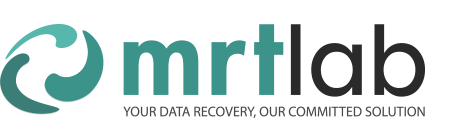This article will introduce a powerful feature in Data Recovery field — MRT virtual start and demonstrate the complete process.
MRT virtual start is a quite powerful feature, aiming at dealing with issues in RAM,which can directly resolve issue or at least offer an effective working environment to start with repair works.
Current latest version 2.1.4.0 has developed virtual start basing on version 2.1.3.0 from 3 steps into 4 steps and it is playing a better role in repairing Seagate drives.
The demonstrated operations are adaptable to all drives.Here is a general explanation of procedure:
Step 1: Use ROM tool to backup original ROM data and select ROM file in virtual start to apply “Create virtual boot” and “Write to disk”.Only with original ROM can we successfully create virtual ROM.Sometimes we may see error report.That is commonly caused by unlocked ROM or unsupported ROM or wrong family selection.
Attention: As to “Patch_SimErr_RemainingInBootFW”,only if we see the feedback showed as below on terminal window can we choose this patch.
![]()
Step 2: Power off and on drive.When you see “Mrt Loader”,click ”exchange commands” button.
Step 3: According to whether there is LED issue when powering on drive,we can decide whether to choose LED firmware resource .Please note that when we choose LED firmware resource,manual selection of 3D resource will not work.In the video we demonstrated how to acquire 3D resource.
3D resource = module 3D = sys file 20D
When drive gets busy,only sys file 20D is able to be acquired. Before that users need to use serial port mode to obtain sys file list in basic state.
Attention: We recommend to use its own sys file 20D as priority.Since Seagate HDD of A5 family has firmware lock, users have to unlock ROM in advance and then try to obtain sys file 20D.
Step 4: What we have written to disk is virtual ROM,which has not been unlocked.So “SerialPort-unlock” patch must be chosen.In the video we choose all the patches except last 2 and we suggest that users do like that.
If sys file 20D is not able to be accessed, here we introduce a relatively reliable method to seek donor 3D.
Compare parameters on disk label and seek a donor firmware resource with same model,PN,FW version and site and at least matching first 2 or 3 digits of SN.The first digit of SN stands for site.Therefore,when donor SN matches patient SN,you can ignore site.
| Description | Patient drive | Donor resource |
| Model | ST500LM030 | ST500LM030 |
| PN | 2E717D | 2E717D |
| FW version | SDM1 | SDM1 |
| SN | ZGS048SG | ZG/ZGS |
About LED firmware tutorial please refer to below link:
http://us.mrtlab.com/tech/seagate/293.html
Attention:In the video we used baud rate of 6Mb,which is supported by majority of LM series HDD and 3Mb as well.To use this baud rate requires that not only drive itself but also terminal adaptor at hardware level support for it.When using old MRT terminal adaptor,please adopt default baud rate of 460800.
Here is an introduction about our new terminal adaptor:
http://en.mrtlab.com/the-first-automatic-voltage-adaption-pc-usb-terminal-adapter-in-the-world
In the video you may see some Chinese characters,which are normal circumstances because this tutorial was made under CN OS.Some dialog windows use an OS framework.When using EN OS, those will be normally displayed with English words.
Here are some basic translations:
是 = Yes/OK
否 = No/Cancel
确定 = Yes/OK
保存 = Save
取消 = Cancel
Download link of video tutorial: