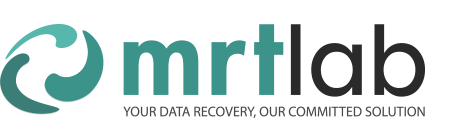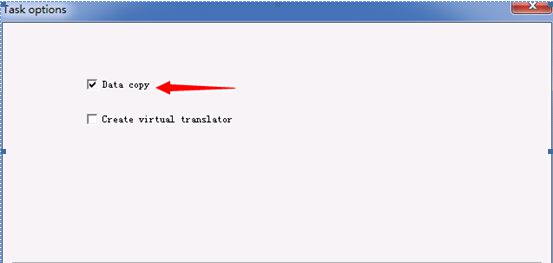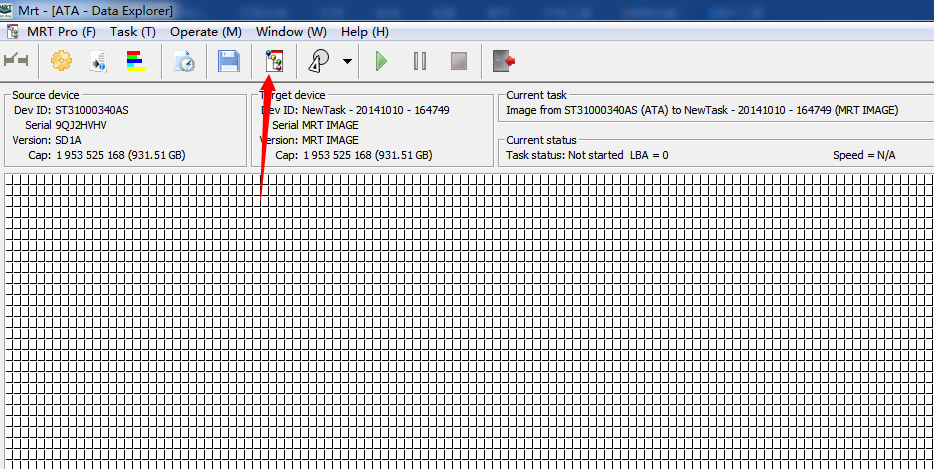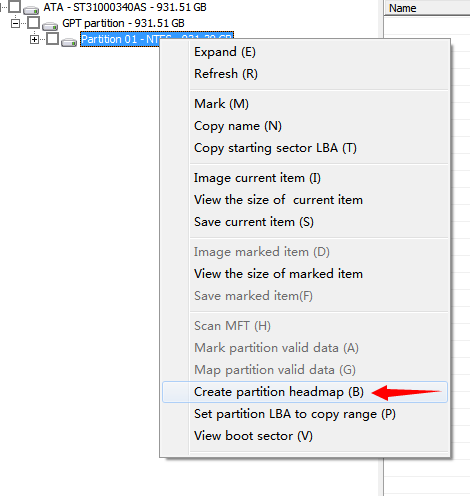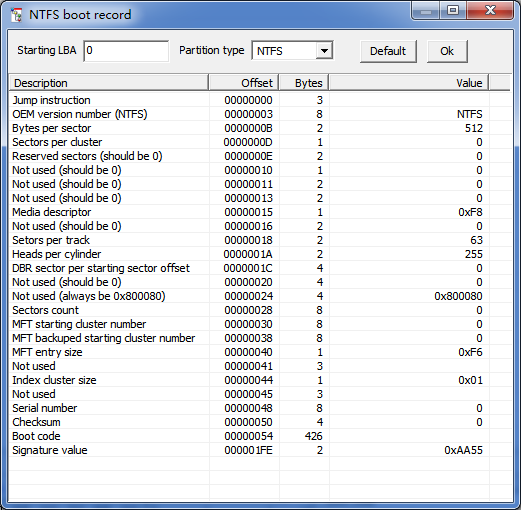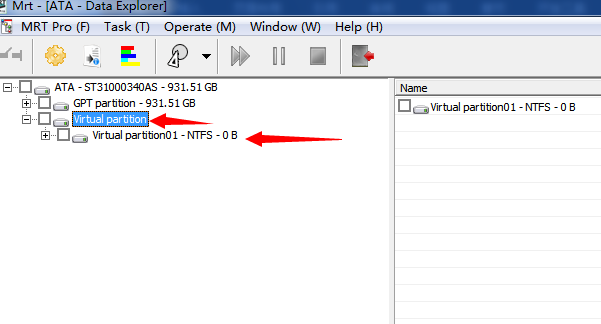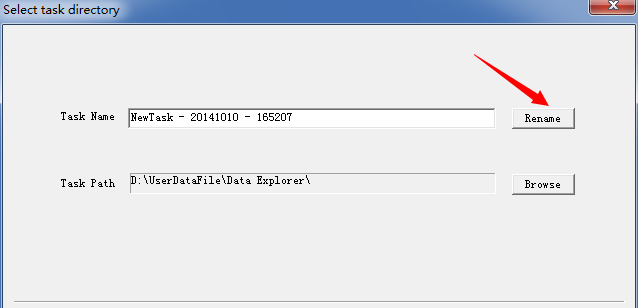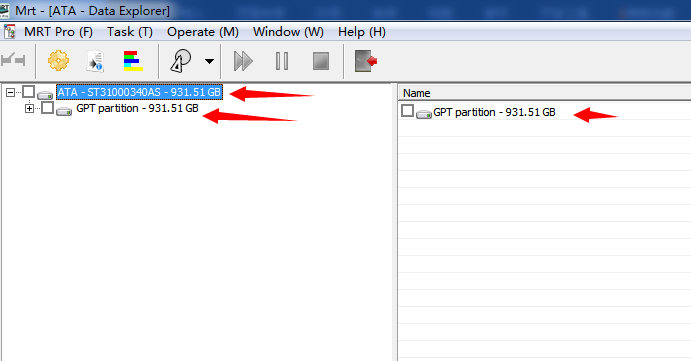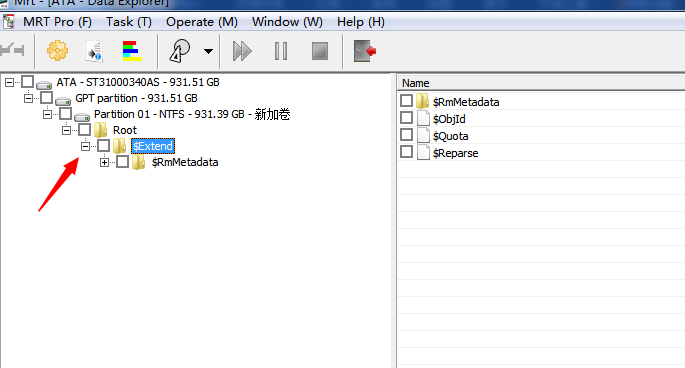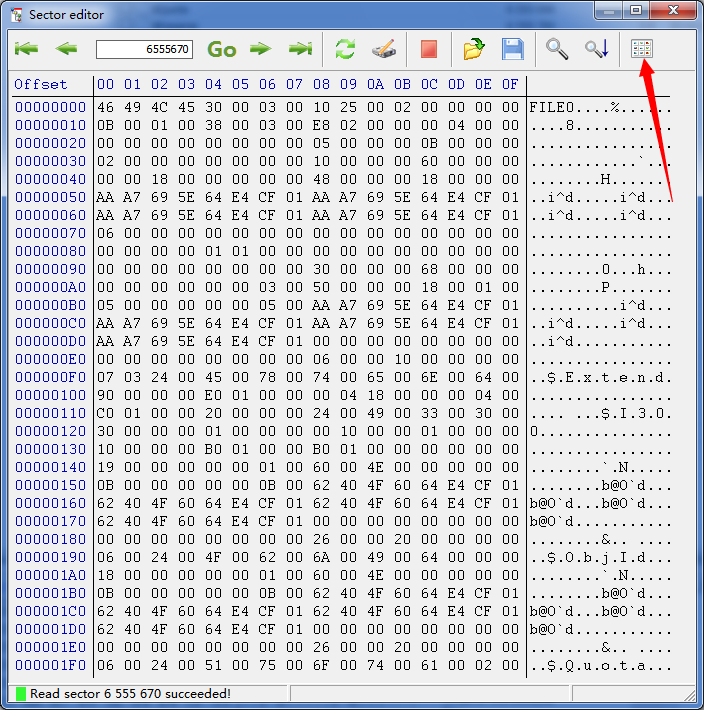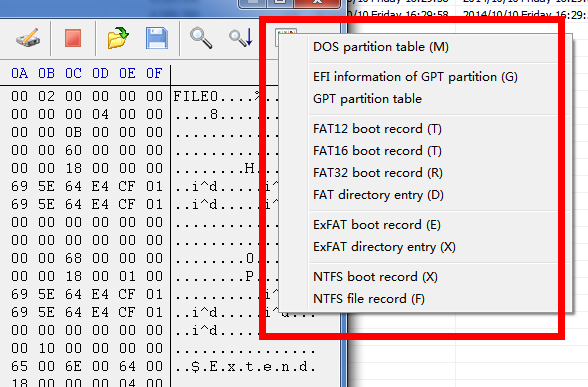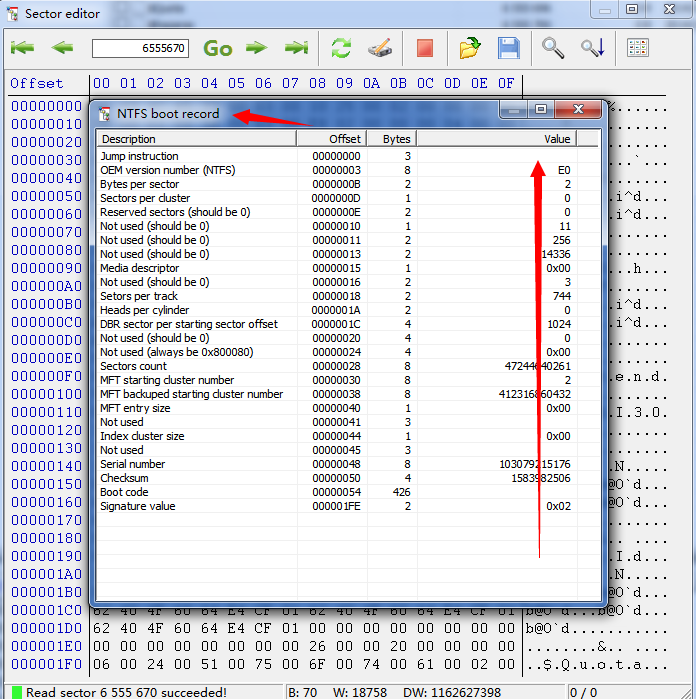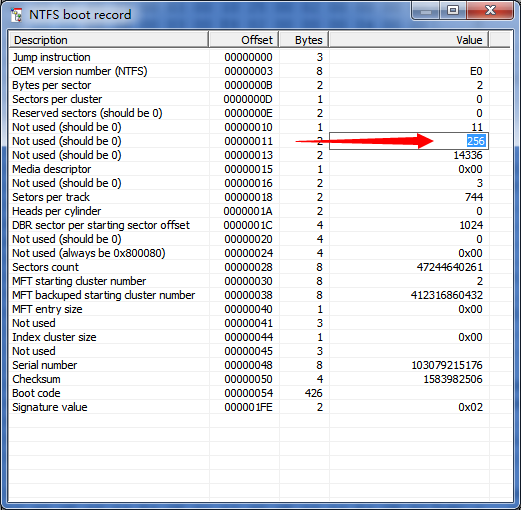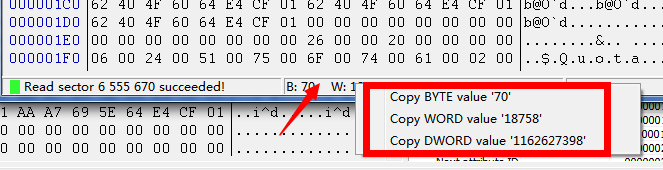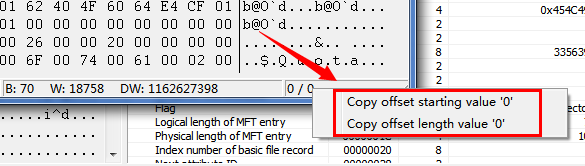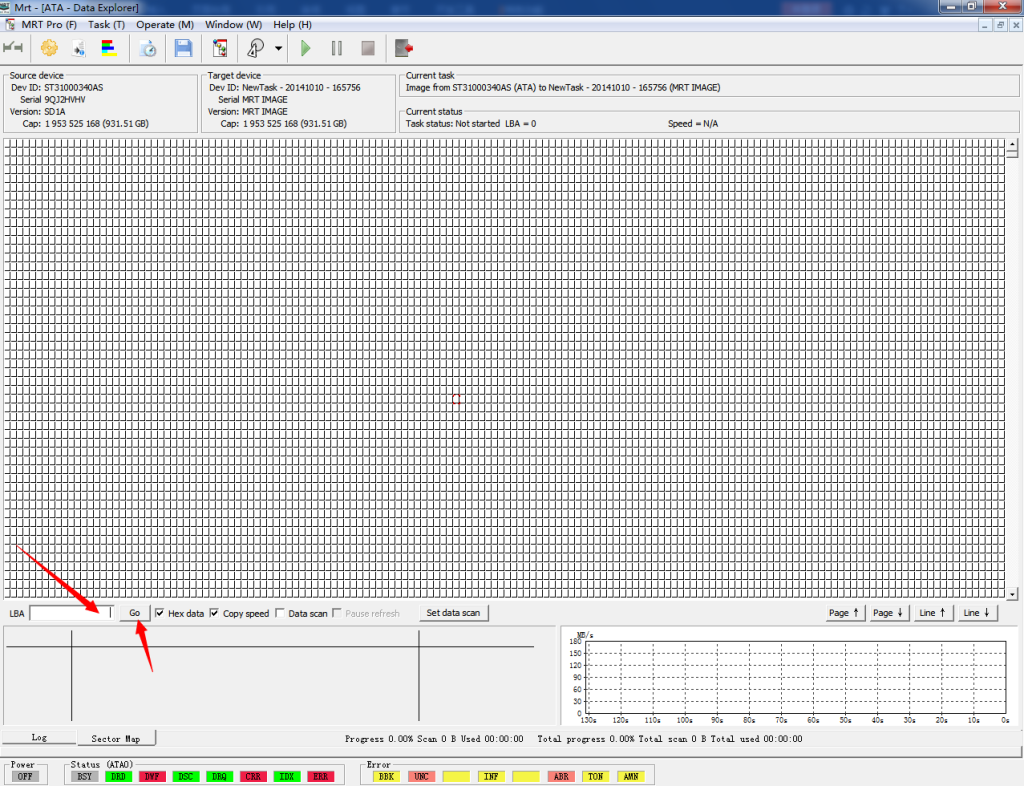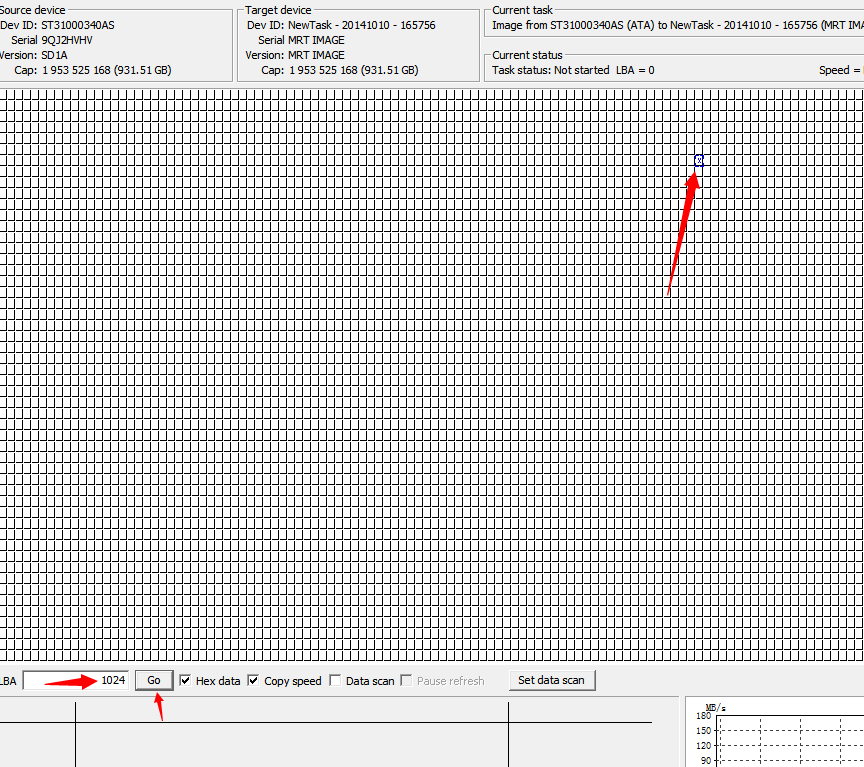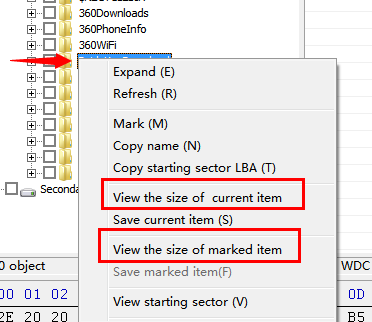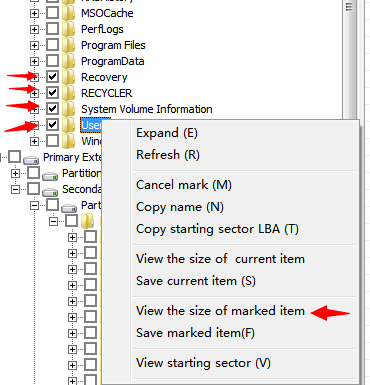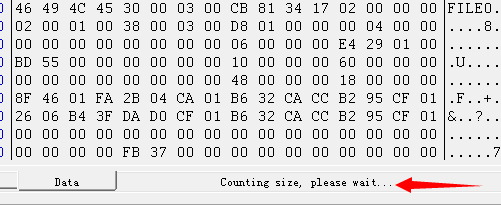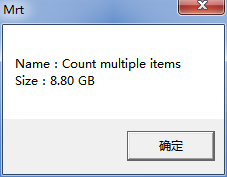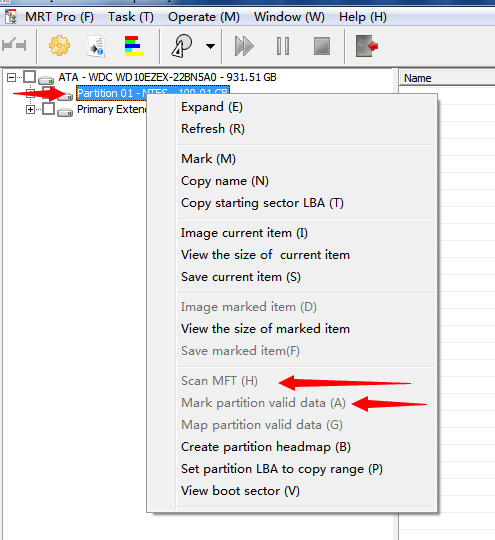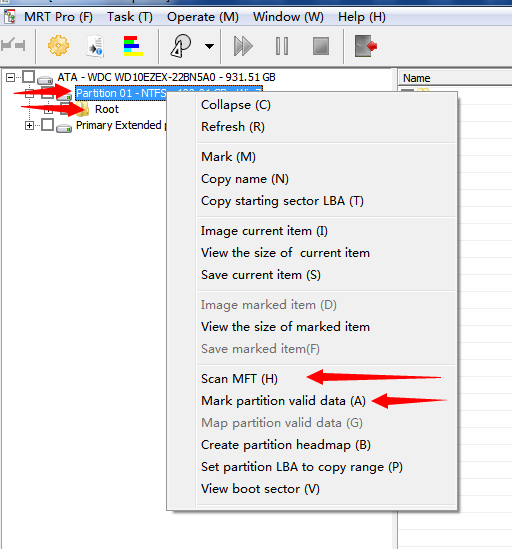This document was issued by MRT Lab http://ww.mrtlab.com
Add the option to create partition head map
Create a task, select “Data copy” and enter data copy interface. Click “File explorer” on toolbar to enter file image browsing interface. Right-click the partition, click “Create partition head map” in the pop up shortcut menu. You need to start corresponding factory program to create head map.
Add the function of creating and deleting virtual partition
Task name will be generated automatically
If you don’t want the auto-generated task name, you can click “Rename” to change it.
Add the function of data template
Open sector editor, you can see there added the option of data template. After clicking, shortcut menu will pop up. There is key information template list of supported partition and file system. Click menu item to enter corresponding dialog box. You can edit “value” after clicking and save template by quitting edit.
Add status bar right-click menu in sector editor
Modify the operation of file tree to make it in accordance with customary practice
The operation of file tree is now in accordance with that of Windows operating system.
Position sector when imaging
There is a button “Go”at the bottom of file image interface. Enter LBA address to go to and click button “Enter”or “Go” to go to corresponding sector. There will be a blue border marking the sector, within which there is a letter “x”. It will not disappear even when the mouse enter the sector border. It is convenient to view.
Add the function of counting file size
In the interface of file explorer, select a file or folder, right click “View the size of current item”to count the size of selected file or folder. It supports multi-selection. If you selected many items with multiple embedded folders, it will take a long time to count. Counting file size is done in the background. When counting is finished, there will pop up a message box to report the result. If only one item is counted, the name will be displayed, If there are multiple items, there will display “Count multiple items”and the size displayed is the total size of all items.
Adjust some of the operations
To see the shortcut menus “Scan partition”, “Mark partition valid data”, you should expand partition to display “Root” first. Otherwise, you cannot perform the sequent operations.