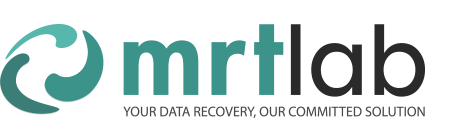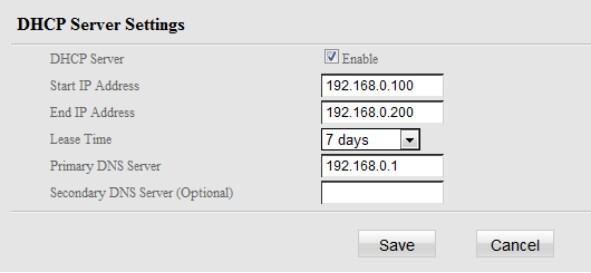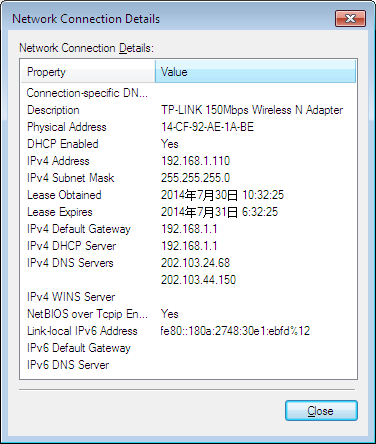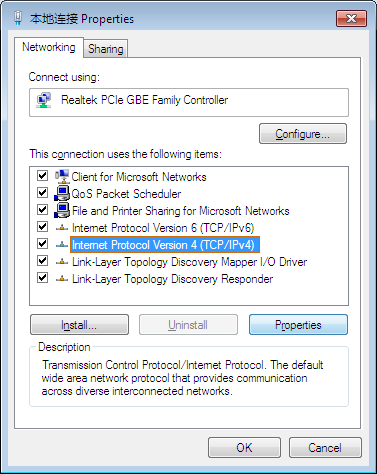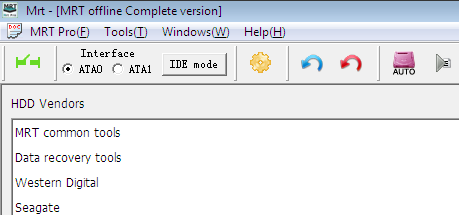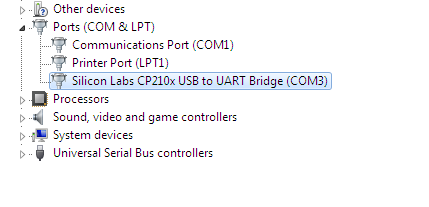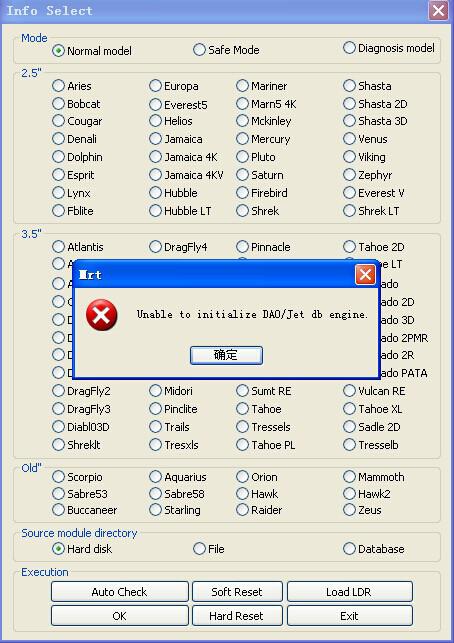We have described installation processes of MRT completely in the former three parts tutorials. Sometimes, the installation processes of MRT may not be so smooth. This part is mainly to solve the problems that might happen in MRT installation processes.
Common problem one: It reports “Can’t find device!” when running MRT.
This is because MRT doesn’t connect to driver program. We introduced detail solutions in “Details of MRT installation processes two: the installation of driver program”. Let’s summarize it again. There are several possibilities in accordance with the order from easy to difficult ones:
1.The driverof the software is gone or it is killed by anti-virus software. The solution is to run DriverSetup.exe drive installation program again and add drive into white list of anti-virus software.
2.Operation system components damaged or registry setting error leads to drive can’t install normally. Right now it will fail to install driver by DriverSetup.exe. The solution is to change another system installation disk and reset Windows operation system, and then install MRT drive and MRT softwareprogram in pure environment. After re-installation is finished, please always remember to do a ghost backup of disk C, so that when the operating environment is damaged next time, it can be recovered quickly and you don’t need to always reset operation system. It will save a lot of time.
3.Motherboard is incompatible and can’t distinguish MRT hardware card. The solution is to change a motherboard or install MRT in another computer. We list the introduced motherboard in software and hardware compatibility lists, please refer to: http://us.mrtlab.com/hcl.htm
4.MRT can’t support 64 bit operation system. That is to say, driver can’t be installed in 64 bit operation system.
5.MRT hardware card is damaged. If the above 4 reasons could be excluded. The only reason is that the MRT hardware card is damaged. Users need to contact sellers to change it. In fact, hardware damage is very rare. The most common reason is the second – operation system damaged or the third – motherboard is incompatible. Therefore, users just need to choose a compatible motherboard and install MRT in pure operating system environment. It can avoid many troubles.
Common problem two: It reports “Init device error!” when running MRT.
This error is shown in picture:
When you see this error, it indicates that the installation of driver program is normal and MRT software program is connecting to driver successfully. if this error occurs, it is because when MRT sends control order to hardware card, the card doesn’t respond correctly. It has the following two situations:
1.MRT hardware card state error is accidentally. To be brief, it is same as computer crash happens accidentally. The solution is simple.Power off and start computer again. Please note that it is power off but not reboot. That is to say, you need to power off completely and then wait for a while. After capacitor fully discharged, boot again, and generally it will be normal. This error is rare. It is not the breakdown of MRT hardware card.
2.MRT hardware is damaged. After using the first way, shutdown and boot for many times, it still reports the error. You can make sure it is the damage of MRT hardware. It has no relation with operation system, driver program and so on. If it can’t be solved by the first solution, you can make sure it is the damage of MRT hardware card. At this time, users need to contact sellers and to repair or change it.
Common problem three: It reports “MRT Card Error! Code=03,Info=xx” error when running MRT
It is a pity that when you see this error, it indicates MRT hardware card has been damaged. “Info=xx” is breakdown code. Different code means different kinds of breakdown. It has no relation with operation system, driver program and so on. You needn’t reset system or reset software. If it shows this error information, users need to contact sellers or MRT laboratory to repair or change it.
Common problem four: Network connecting fails. MRT online version can’t boot! Error code: xx
Only online version may has this problem. MRT online version will connect server to verify authorization when booting. if it can’t connect to server, it will pop up this information. At this time, users could test whether they can visit the website of users center or not: http://vip.mrtlab.com/en
Generally speaking, if users can visit website of user center, it indicates network connection has no problem. If users can’t visit website of users center but QQ can be used normally and also they can visit other websites, it is probably the problem of DNS realm name analysis settings.
Users can try realm name “ping vip.mrtlab.com/en”. If it points DNS error or can’t back to IP address of realm name, you can ensure it is the problem of DNS setting. Usually this problem is due to the “local connection” in the DNS is not setting good. There are two solutions. First one is to set correctly in router. It is suitable for LAN. We all know that usually we open DHCP server function of router when configuring LAN. So router could distribute the information of IP address, DNS server and so on. It is convenient. The setting is required the related settings of router is correct. Router must start using DHCP service and DHCP service of router must use extranet DNS server address to configure client.
Due to routers have different brands and different setting methods. Now we list a correct setting screenshot of Tenda router. Setting is shown in the picture in DHCP server of router’s Web setup interface:
If master DNS server and alternate DNS server keep the default of 0 address, DHCP server can configure host machine by DNS address which provided by Internet gateway. Choose “Support” option, click “Detail information” and you can see DNS configure parameter similar to the following picture:
Pay attention to DNS server: Each column has two public addresses, if this column is similar to the router address such as 192.168.1.1. The configuration is incorrect. You need correct configuration in router. If you are unfamiliar with configuring from router, the other solution is correct DNS configuration in the client machine directly. The disadvantage is every machine need to be set. Methods are as follow:
1. Open the local connection attribute, shown as picture:
2. Double click “Internet agreement (TCP/IP)”
3. Select “Use the under DNS server address” in “Rule” option, and then fill user’s local DNS server address. The example is shown in the picture:
Pay attention that you need to fill both master DNS and alternate DNS. Why? Because master DNS general preserves domain information of the larger site and alternate DNS preserves domain information of the smaller site. So if you don’t fill alternate DNS, it will lead there is no problem to visit large websites such as Baidu but when you visit small websites, it can’t analyze realm name and can’t visit MRT user center.
Besides, you need to pay attention that it is filled DNS server of Wuhan area for example. Users should fill their local DNS server. How to know it? Generally, you can inquire in Baidu or if it is LAN, input http://192.168.1.1 to open the page of router configuration. It will show DNS server address in ”WAN port state” of the home page of configuration. After setup correct DNS, click ”OK”, and then MRT online version can be used normally.
Common problem five: ATA1 interface connects HDD but have no state
The breakdown phenomenon is: You connect HDD in ATA1 interface. HDD performs well, power on and HDD runs normally, then look at the state lamp but it doesn’t ready, it shows interrupt power (BSY lamp is not lit and other lamps are all lit). This problem may because MRT hardware card condition accidental error or there is other hardware device has conflict to MRT hardware card device. If it is accidental error, you can reboot computer and it will return to normal. If it has device conflict, it indicates master board may be incompatible with MRT hardware card. The best solution is to change a compatible master board to MRT (Details introduced compatible master board refer to software and hardware compatible lists: http://us.mrtlab.com/hcl.htm ). if users don’t want to change master board, as for temporary solution, users could try the hardware which forbidden to cause conflict in BIOS setup. Generally speaking, the extra IDE/SATA controller is easy to has conflict with MRT, so if you forbid these IDE passes in BIOS, you can solve this problem.
Besides, there is another easier temporary solution. If ATA1 interface has no condition, you can try to change MRT hardware card to IDE mode and then change back to SATA model. You can find that ATA1 interface condition is normal. Because when you change model, MRT hardware card will be initialized again, so it can correct error condition. The detail of processes is:
1. Boot MRT softwareprogram, this time don’t open any factory module and make sure it only has main interface.
2.Click “IDE mode” button in main interface, and then “confirm”, change MRT hardware card to IDE boot mode. The location of “IDE mode” button is shown in the picture:
3. After it is finished, click “IDE model” button again and quit IDE model.
4. After quitting IDE model, you can find the condition of ATA1 interface is normal. And then ATA1 interface can be used normally.
5.Every time rebooting computer, you need to repeat above processes.
For temporary solution, it is easy. If you want to solve the problem completely, you need to change master board, because only in the most compatible master board, MRT can play the most stable performance.
Details operations please refer to video tutorials provided by “Details of MRT installation processes five”.
Common problem six: In entering program of Seagate, Toshiba and so on, program is stuck when there pops up the dialog box of connecting COM serial port.
Users can find the program is stuck completely. It is actually led by USB to UART adapter driver. USB to UART adapter driver is provided by the third manufactures. If it has problem with the driver’s registry configuration, it will stuck when MRT searches the usable COM ports in the computer. It not caused by breakdown of MRT. When entering MRT modules of Seagate, Toshiba and so on, it will enumerate COM port. So if it has problem with USB to UART adapter driver, MRT will stuck when entering these factory modules. If you want to solve this problem, the correct way is to unload USB to UART adapter driver (CP210x driver) completely, and then install the driver program again. Details of processes are:1. Firstly, run CP210x driver installation program (download on website)
2. Because driver has been installed, so it will enter to maintenance model when you run installation program again. It has two options – repair and unload, choose unload and unload the related components.
3. After finishing last step, the core program of driver will still be preserved. Right now you need to open device manager, find the device of CP2102 USB to UART Bridge Controller in “Port (COM and LPT)” classify. If you are Windows 7 users, please remember checked “delete the driver program of this device completely”. Shown as picture:
4.After it is finished, renovate device manager. If CP2102 USB to UART Bridge Controller device comes back, it indicates driver doesn’t unload completely. Try to run CP210x driver installation program again, and then select unload components, unplug physical connection of USB to COM port hardware device.
5. After finished, unplug physical connection of USB to COM port hardware device and then reboot computer, run CP210x driver install program to install related assembly.
6. After uninstalling, insert physical connection of USB to COM port hardware device, system will pop up the dialog box of “find new hardware”. Select “install driver automatically”, system will lead-in driver pre-installed CP210x driver installation program automatically.
7. After installation, CP210x driver has been unloaded completely and installed again. Reboot MRT, you will find it doesn’t stuck any more.
If the above plans can’t solve the problem, it indicates CP210x is not unloading completely. Users can only re-installed operation system. After that, install CP210x driver in pure Windows environment. It will have no problem. After installation, please backup C disk, it can recovered quickly when problems happen next time.
About detailed operations, please refer to video tutorials provided by “Details of MRT installation processes five”.
Common problem seven: Some factory modules can’t boot,there is no response after clicking boot button. Or there are no options in main interface but a blank board.
If this kind of problem appears, it general because MRT related documents is killed by anti-virus software. For example, anti-virus software deletes DLL documents of some factory module. The factory module couldn’t boot. If anti-virus software deletes MRT configuration documents, main interface will become white board.
Solution: First, close anti-virus software, and then unzip files in MRT installation package, it can cover the primary location. In this way the killed documents is recovered. After it is finished, remember put these MRT documents to white list of anti-virus software. For detailed operations of adding MRT to white list, please refer to video tutorial of “Details of MRT installation processes”.
Common problem eight: Can’t run MRT software. Click Mrt.exe, there is no response.
When open Mrt.exe, it has no reaction, no error reported and no any information, because the current operation system haven’t patched and couldn’t load Mrt.exe. The best solution is to change a new system installation disk and then re-install operation system. In fact, in this system environment, not only MRT can’t run normally, other software software can’t run normally, (but IE browser and QQ can be used normally), so re-install system is the best way.
Common problem nine: Can’t open MRT database
MRT will store some configuration information in ACCESS data base documents in installation contents. If user’s database access component is damaged in the system (such as DAO Jet data base engine damaged), MRT can’t open data base and read its configuration. Right now MRT may pop up error information like this:
If you see the similar report error of data base engine, it indicates the computer’s data base engine is damaged. Due to data engine is a part of Windows operation system, in fact, we can consider it is the damage of operation system environment.
The best solution of this kind of problem is: change a system disk, re-install Windows operation system. Pay attention not to install simplify system, general simplify version will simplify DAO data base engine. So we need to install complete Windows system.
If you don’t want to reinstalled operation system, you can try to download DAO engine installation package and install it. The download address of DAO data base engine installation package: http://info.mrtlab.com/video/techvdo/daojet.rar
After it is finished, double click setup in zip file and install it.