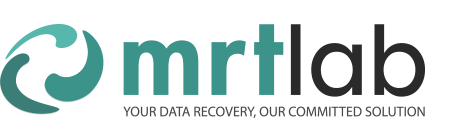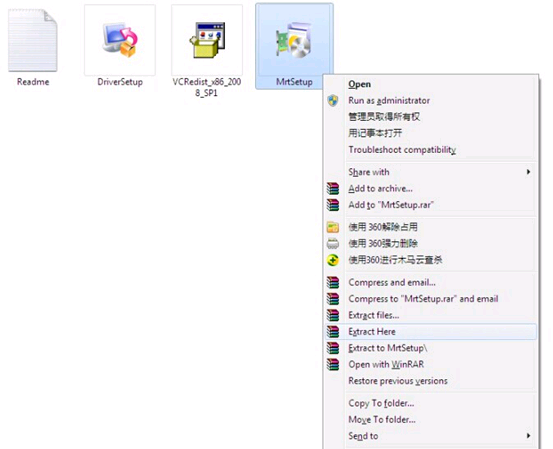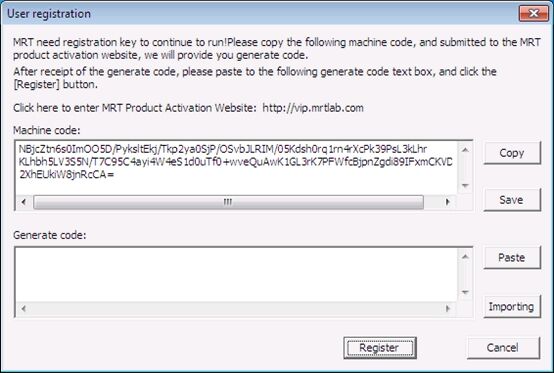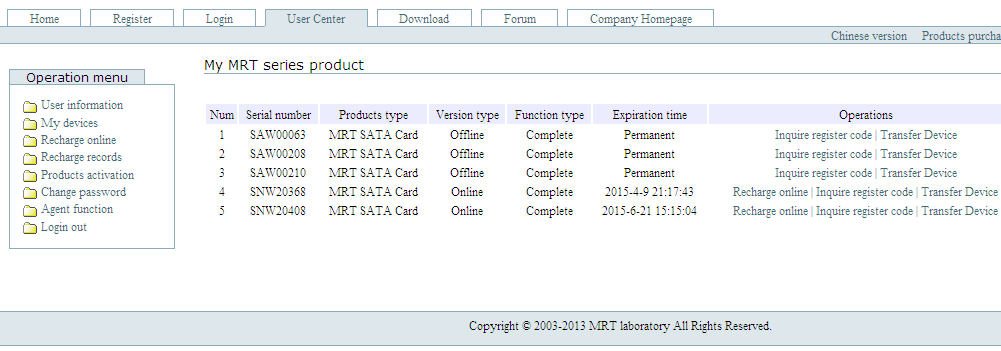After installation of MRT card driver is completed, you need to install MRT software.
Installation of MRT software is very simple: run MrtSetup.exe in installation package, then follow the prompts on it.
In fact, MRT is a green software. It does not modify the registry, nor does it release files to system directory. MrtSetup.exe is a package of self-extracting format created by WinRar. So you can unzip MRT folder by directly running this file or using WinRar. For subsequent upgrades and clean installation, you can right click on the MrtSetup.exe file and select “Extract to current folder” to extract MRT software directory. As is shown in the picture:
If you open MrtSetup.exe with WinRar, you can see a folder named Mrt in the package. This folder contains all the files needed to run MRT. As long as this folder is extracted to HDD, MRT can run.
After unzipping, you can find Mrt.exe of the main program in folder MRT. If you run MrtSetup.exe directly to install, there will generates a shortcut icon on the desktop which points to Mrt.exe. You can start main program of MRT by running it.
At this time, if MRT cannot be started, it may because there is no required VC runtime for installation. There is VCRedist_x86_2008_SP1.exe in the package which is the VC runtime. You can run it to install the runtime. Then Mrt.exe can be started.
When starting up, main program of MRT will search for a file named MrtKey.txt in the current directory. This is the registration code file. If it was not found, the dialog box of requiring to import registration code will pop out. There will surely be no MrtKey.txt file when the software runs for the first time. So MRT will pop out the dialog box of registration code. As is shown in the picture:
The upper box shows the native machine code. The user should fill in the registration code in the lower box.
Machine code contains hardware information of the machine. It is used to bind MRT to the registered computer. Machine code extracted by MRT mainly contains the following hardware information: HDD serial number, CPU serial number, motherboard serial number and network card serial number. That is to say, as long as you do not change the above hardware of computer, the machine code will not change, then you do not need to re-register.
There may be multiple HDD on the computer. MRT is always bound to the HDD it resides, ie the HDD Mrt.exe file resides. For example, the machine has two HDD, there are partitions C, D, E on HDD 0 and partitions F, G, H on HDD 1. If MRT is installed in D , then it will be bound to HDD 0. Duplicating MRT Installation folder, ie folder MRT Pro on C, D, E partitions will not lead to change of machine code. Actually, MRT can even be installed on flash disk. But due to it is also bound to CPU and motherboard, etc., the flash disk cannot move between multiple computers. Additionally, do not install MRT on RAID. By doing this, MRT cannot extract the correct serial number of RAID and it will lead to MRT unable to be registered and activated.
After dialog box of registration code pops out, the user should enter the registration code. Where does the registration code come from? We have established a MRT user center website where users can get the registration code. Registration code is calculated based on the machine code by a certain algorithm calculated. That is to say, every machine code corresponds to the unique registration code. If the machine code changes, the old registration code will be invalid. Then a new registration code should be calculated.
On receiving MRT product, the user needs to register a user name at the user center of Mrtlab official website.
Registering user name is to ensure better access to aftersales service of MRT, such as the downloading of MRT internal teaching materials. Users can login with their user name to access these resources. In addition, user center is also the database of national data recovery company directory. Users who register and fill in the detailed information of their company will be included in our database to facilitate potential customers to see the information of their companies and facilitate mutual business introduction among peers. For example, if a user in Wuhan needs to do a HDD data recovery, then he can login our website and search for the brief introduction and contact information of data recovery companies in Wuhan.
After registering the user name in user center, please contact the vendor by phone or QQ for user name binding. We only need the serial number of MRT product (there is serial number on the tag attached on back of MRT card) and user name you registered. After binding, there is affiliation between MRT product of this serial number and the corresponding user name.
After binding, the user can login user center website, and then click “Product Activation” on the right navigation bar to get the registration code. As is shown in the picture:
Copy the machine code shown in the above registration dialog box, and paste it to the text box on the Product Activation web page, then click “Submit Registration”. The page will display corresponding registration code of the machine code. Copy this registration code on the page and paste it to MRT registration dialog box, then click “Registration” to activate MRT. The registration code pasted will be saved to the MrtKey.txt file in MRT installation folder. The program will read the registration code in this file on each start up. If the file is deleted, MRT will pop out re-registration dialog box and requires the input of registration code. When the user replaces the computer, or replaces the hardware of computer, the machine code will change and the original registration number will be invalid. At this time, MRT will prompt to inform the change of hardware environment and the current registration code is not correct, then delete the invalid file MrtKey.txt. On the next start up, MRT will pop out the registration dialog box again and requires input of new registration code. At this time, the user only needs to go to the user center website and calculate a registration code. Each user can extract registration code twice a day at most. That is to say, a user can change computers twice a day at most.
Let’s have a summary of MRT registration. We can see from the above description that MRT is green software that can be directly extracted to run. That is, it can run in much operating system environment. You do not need to reinstall as long as the hardware environment remains unchanged. Moreover, different versions of MRT can coexist. For example, old and new versions of MRT software, if extracted to different folders, they can both be used. This is because the “installation” process does not actually exist in MRT software. The so-called installation program MrtSetup.exe is just a self-extracting package. You can change the suffix to MrtSetup.rar then open and unzip it with WinRar. It can still be used.
About registration. MRT needs to read MrtKey.txt when running, in which is the registration code. As long as the machine code does not change, you can keep using this registration code. That is to say, neither the software upgrade, nor reinstallation of operating system has influence on MRT. MRT just need to read MrtKey.txt. If you reinstalled MRT, you just need to put the file into the new installation folder as long as MrtKey.txt was backed up. It is very convenient. Users may have concern about what they should do if the former installation folder was deleted (that is to say, no copy of MrtKey.txt). It does not matter. User center automatically backups the most recent registration code. You can login user center website, select the “My Device” where all the serial number of all MRT products of the current user name are listed, then you can find the most recent registration code of this card by selecting “Query registration code”. As is shown below:
As long as the hardware configuration of machine does not change, the machine code will not change, and the corresponding registration code can be used. Additionally, please note that, if the machine environment changes, the machine code will change, and the corresponding registration code will be permanently invalid. The user need to get a new registration code in user center even if the the hardware environment is recovered to the former. The former registration code cannot be used any more.
For example, MRT card used on host A, machine code is a, corresponding registration code is x.
Then use this MRT card on host B, machine code is b. At this time, the original registration code x is permanently invalid. You need to get a new registration code. Assume the new registration code being y.
After a period of time, use this MRT card on host A. Please note that you cannot use the former registration code of host A, but need to get a new registration code.
These are the instructions of registration and activation.
Finally, after completing the registration and activation of MRT, MRT can be started normally. Up to this point, the installation MRT software is completed.